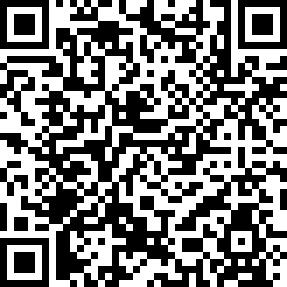How to receive and print sms orders through gcanyorder
Print SMS Orders via GcAnyOrder
Just insert a SIM card into the Android POS printer and run the GcAnyOrder app. It will automatically receive SMS orders and print them out right away. No manual work needed — fast and easy for restaurants.
easy operation for restaurant
Printing SMS Orders Easily
By simply inserting the SIM card into the Android POS printer – GcAnyOrder App, restaurants can then receive SMS orders directly onto the device.
How to Configure GcAnyOrder
It requires insertting a SIM card into the Android Pos Printer, and then set an incoming SMS number to through GcAnyOrder. When a SMS order arrives to the Android Pos Printer, the GcAnyOrder will print it out automatically. These SMS orders are transmitted either through a direct text message sent by the consumer or via an SMS gateway installed on the website, ensuring flexibility and accessibility for order placement.
Step 01
SIM Card
Insert a SIM card into the Android POS Printer.
Note: The Goodcom Android POS Printer are compatible with worldwide SIM operator networks.
Step 02
Connection mode: SMS only
Then setup GcAnyOrder for SMS connection via settings – general setting – connection mode – Only SMS.
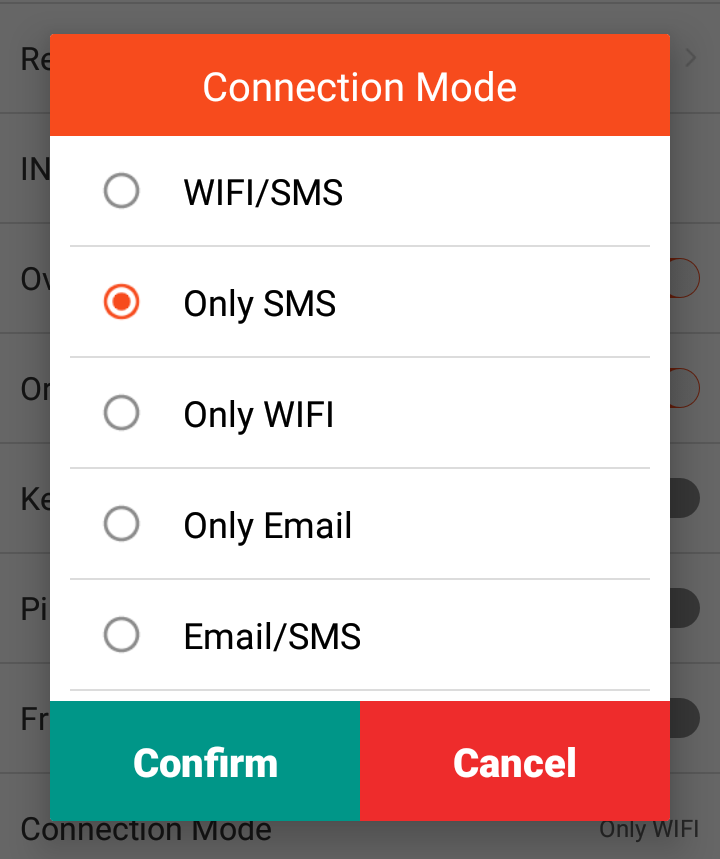
Step 03
SMS Settings
Incoming SMS number:
Set ” * ” to receive SMS Orders from any mobile number; Or set “a certain number” to receive SMS Orders from that number only.
Center Platform number:
Set ” * ” to reply SMS Orders from to the receiver; Or set “a certain number” to receive SMS Orders from that number only.
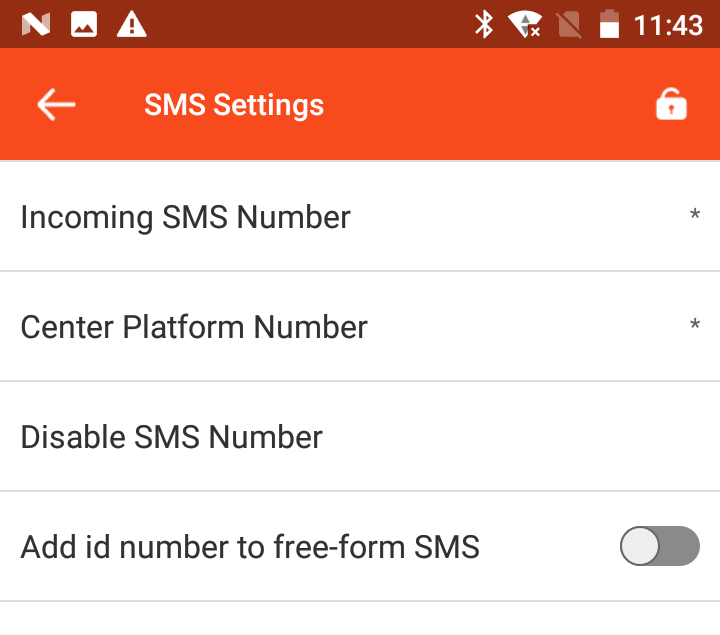
Goodcom ANDROID printer with gcanyorder
Need A Goodcom Printer?
GcAnyOrder is Now Available On Google Play
GcAnyOrder is not only compatible with Goodcom Android Printers, but also with other POS printers that support bluetooth printing.
Need an expert to help with your questions?
Contact with Goodcom Support Center at 24/7.