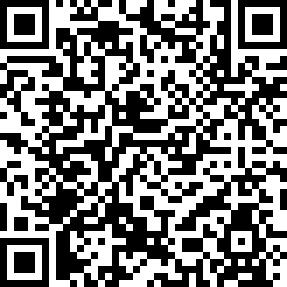How to print Email orders through gcanyorder
Print Email Orders via GcAnyOrder
Set up gcanyorder for printing EMAIL ORDERS
Print Email Orders Easily
The GcAnyOrder app simplifies order management by automatically receiving and printing email orders, making the process efficient and hassle-free for businesses.
How to Configure GcAnyOrder
Just set an email account to the Android Pos Printer. When an email order arrives, the GcAnyOrder will print it out automatically.
Step 01
Email Account
Create an email account for the Android Printer, and make sure that it supports receiving emails via POP3 or IMAP. You can check the POP3/IMAP configuration via email server.
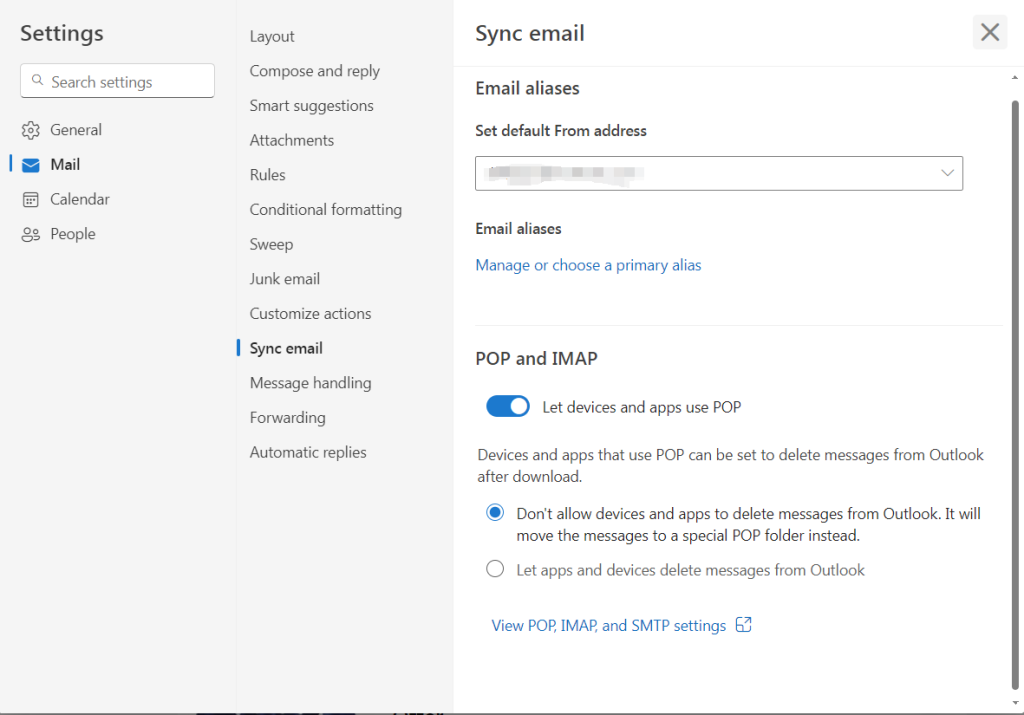
Step 02
Set Connection mode: Email only
Then Setup GcAnyOrder for email connection via settings – general setting – connection mode – Email only.
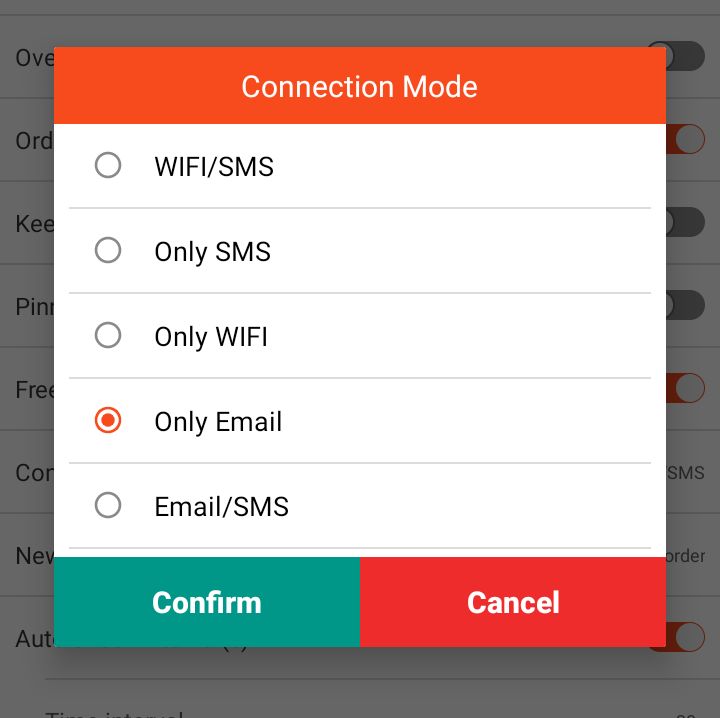
Step 03
Email Settings
Set through Settings – Email settings:
Email User Name, password, POP3/IMAP protocol & IP.
Take outlook as an example:
Email user name: [email protected]
Password: xxxxx
POP3 IP: outlook.office365.com
POP3 Port: 995
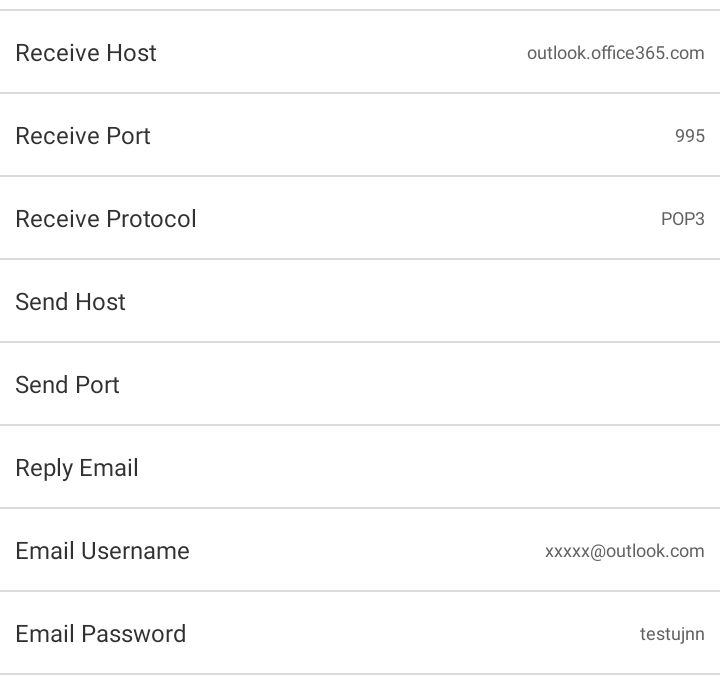
Goodcom ANDROID printer with gcanyorder
Need A Goodcom Printer?
GcAnyOrder is Now Available On Google Play
GcAnyOrder is not only compatible with Goodcom Android Printers, but also with other POS printers that support bluetooth printing.
Need an expert to help with your questions?
Contact with Goodcom Support Center at 24/7.