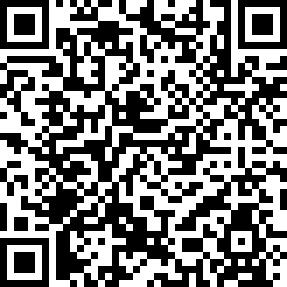GcAnyOrder Order Management System allows you to easily accept or reject orders. After accepting an order, you can choose the delivery time; when rejecting an order, you can choose the reason for rejection. The order confirmation will be sent back to the ordering system, can also be sent to the consumer directly via SMS or Email.
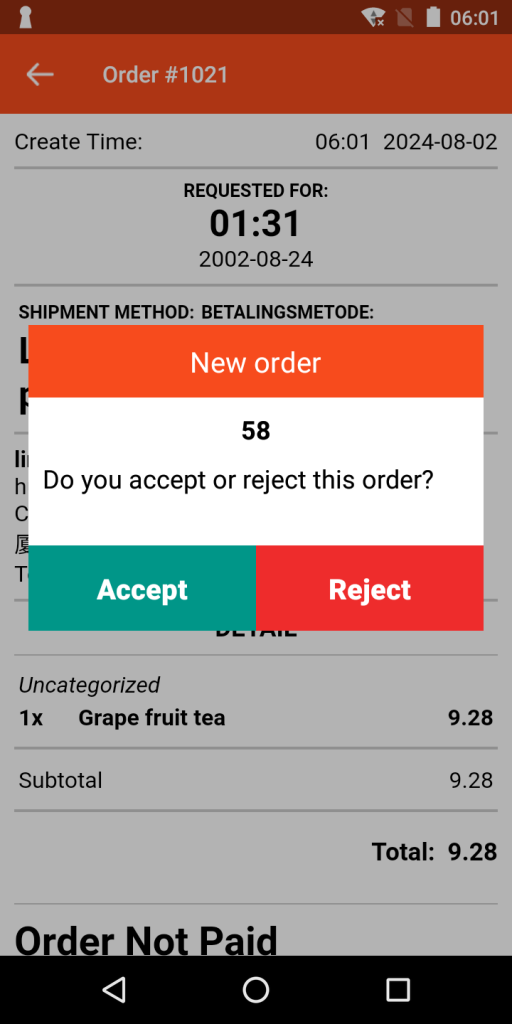
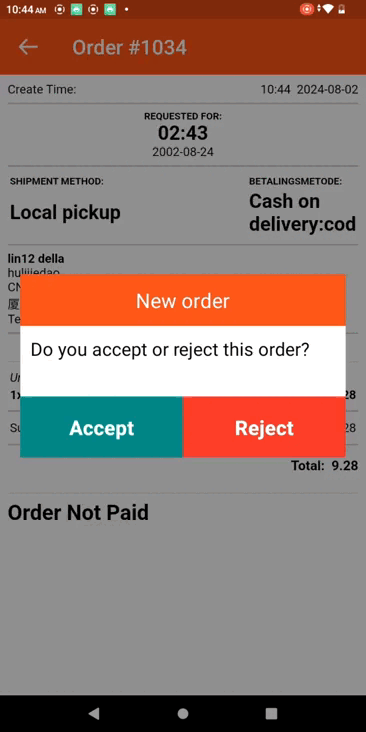
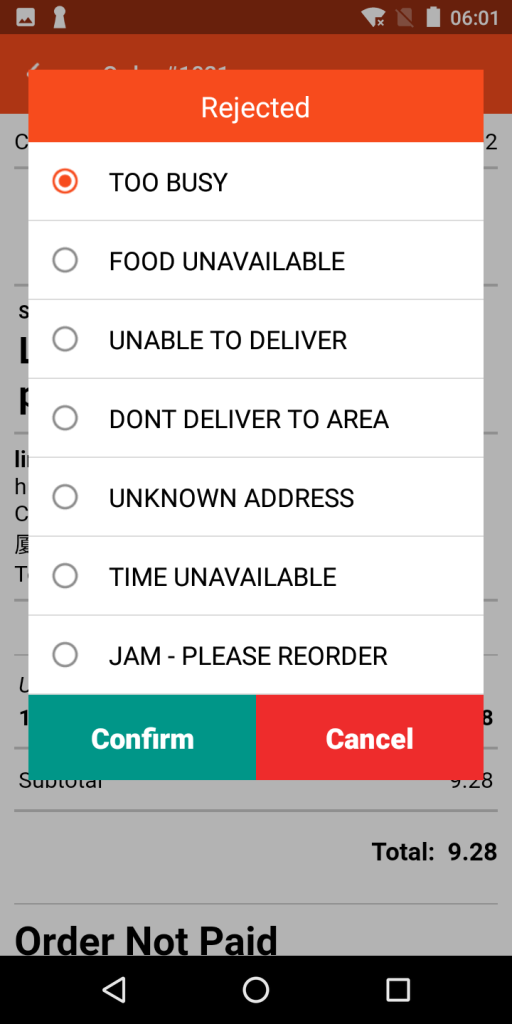
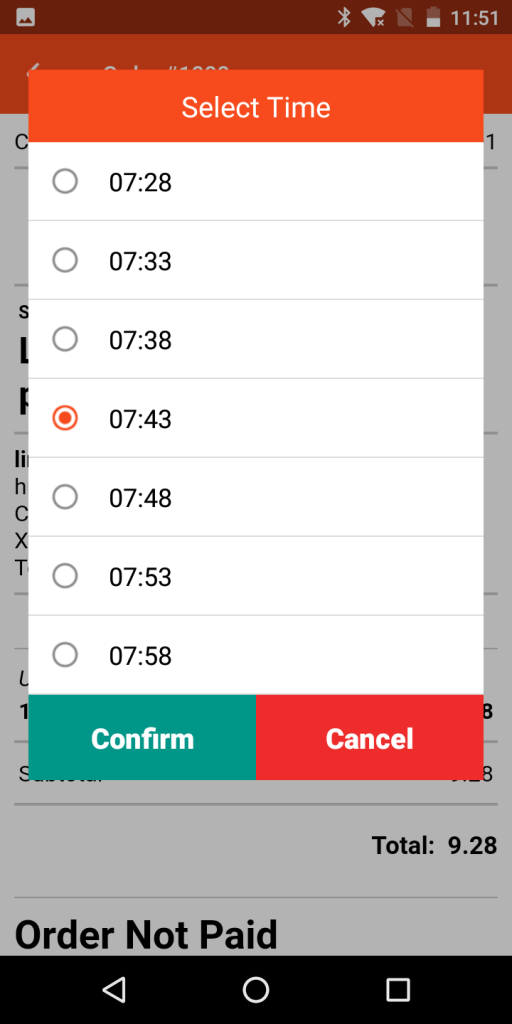
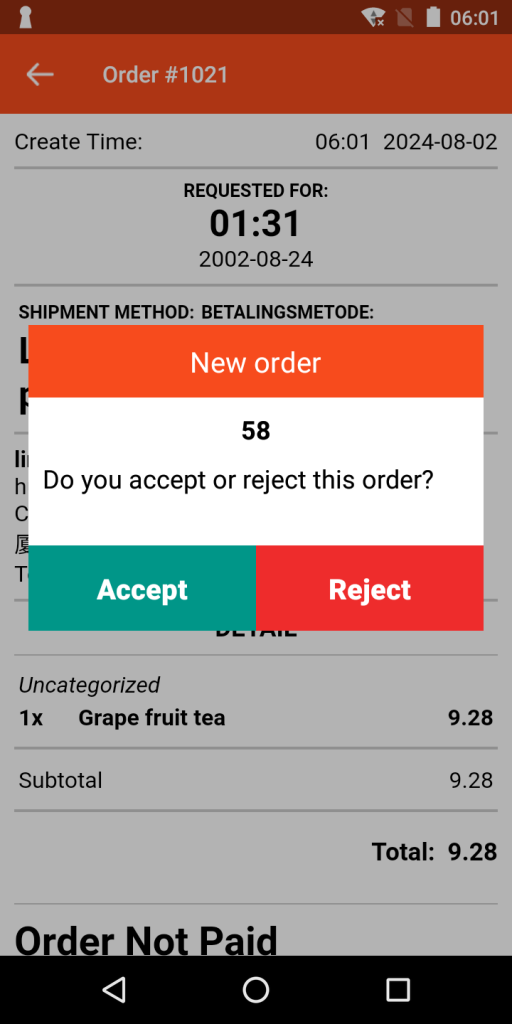
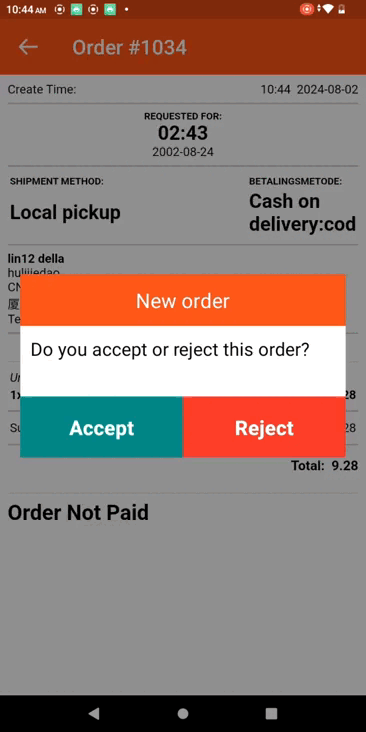
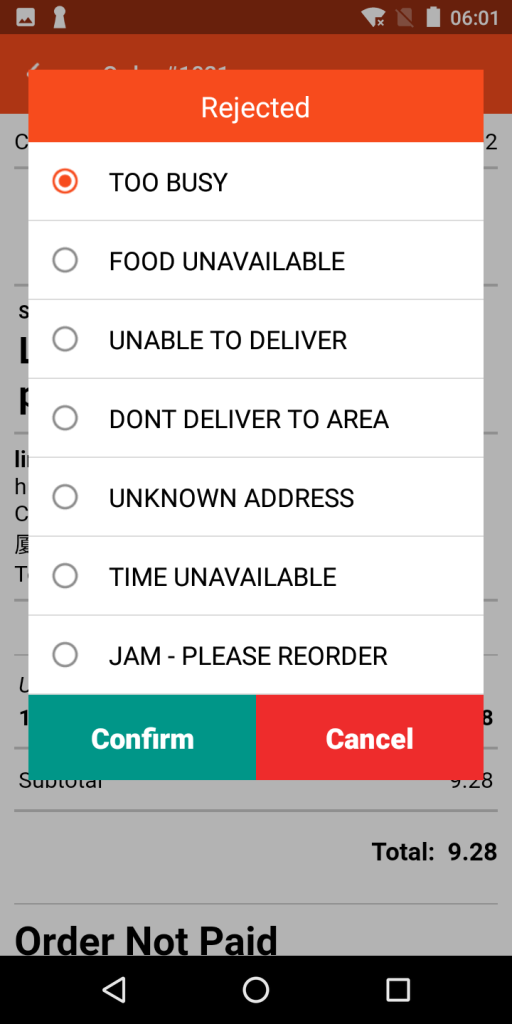
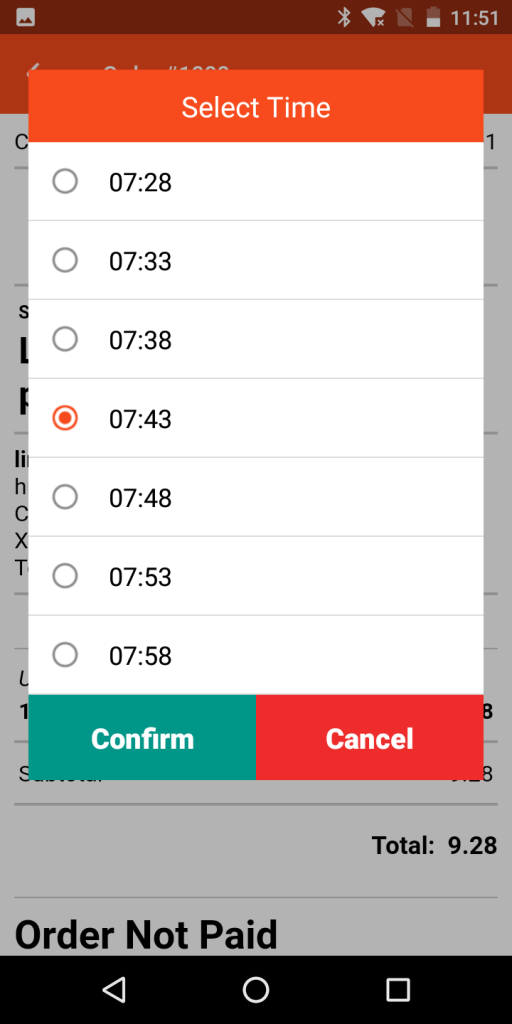
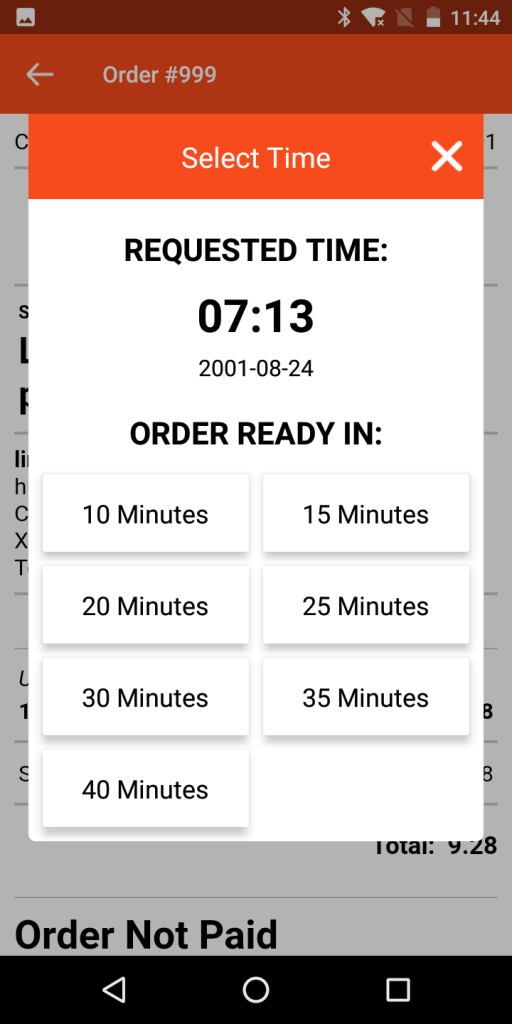
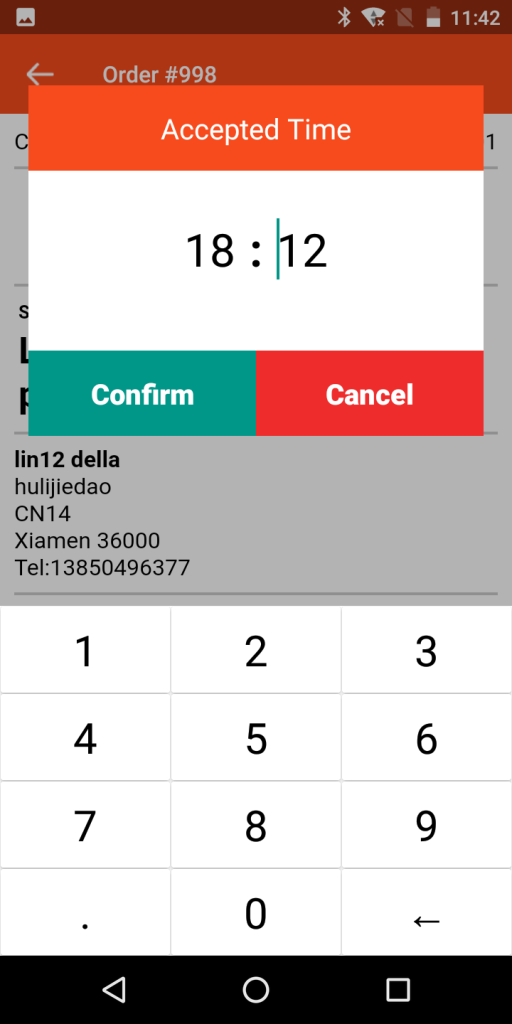
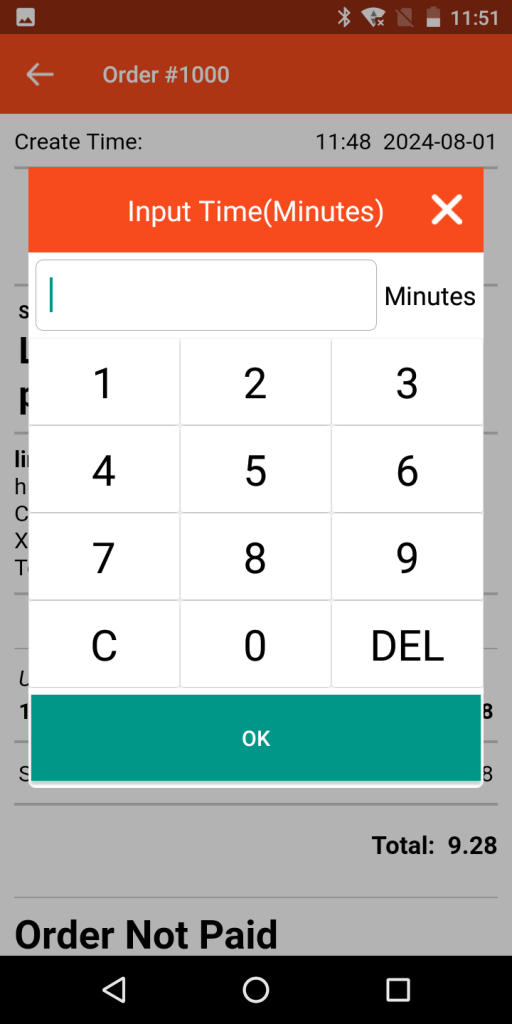
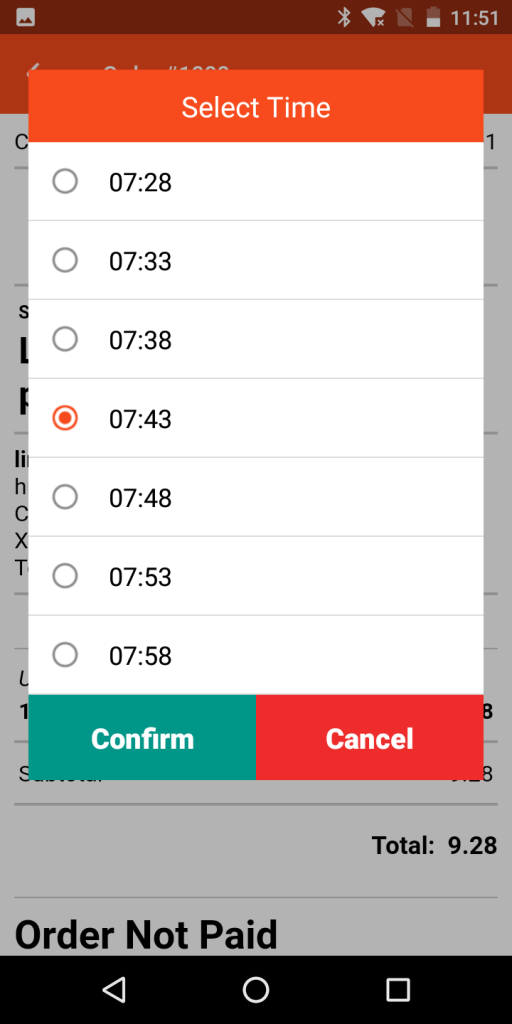
Need an expert to help with your questions?
Contact with Goodcom Support Center at 24/7.